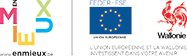How to use PURE
Research projects in PURE and on the Research Portal
Funded research projects are added by the ADRE in PURE at the time of contract signature. However, your role begins at that time. Indeed, we add the principal sponsor (PI) who is identified in the contract, but it is up to you, as the sponsor, to add the researchers who will work on the contract, the potential co-supervisers (internal or external) and also the external collaborations.
Indeed, if the ADRE is in charge of creating the project, the life and visibility of the project is your responsibility.
Don't forget that, on the research portal, the collaboration map supports projects started during the last 5 years, hence the interest to add external collaborations when possible. Moreover, the projects also present the links with publications, activities, ... It is therefore important to fill in the descriptions and to link the research results to the projects.
The creation of projects is open to all PURE users, so you can highlight new areas of research even before finding funding.
Thesis projects must also be added by PhD students, here the PhD student and its superviser will be put as participants in the project.
How to generate its list of Publications in a simple way?
When you need to provide a list of publications to accompany a promotion request, for example, here is the simple way to do it:
1. Login to PURE
2. Go to your list of publications by selecting the Search Results menu, option "My Search Results" or Research output "My Research Outputs.
3. Next, choose the order in which you would like the research results to be presented. For publication lists, you may like to receive publication lists sorted in reverse date order (newest to oldest).
4. To do this, click on the "Sort by" or "Sort by" button at the top right of the publication list.
This opens a menu to choose the sort order, select Year of publication ↓. If the up arrow is shown, click a second time on publication year.
5. Your publication list should now look like this one :
6. To save your publication list, simply click on the PDF menu below the publication list and choose either the Harvard format or the standard format (if you wish to see the type of each publication below it).
7. Your list of publications can be found in the download window of your web browser.
How to change the template of a publication imported from the old system?
This procedure concerns the publications imported from the old system which are now in your profile because you are the author and as these publications are validated, you cannot change them.
If you still want to change the template, the most convenient procedure is the following:
1. Open the publication in question
2. Click on the copy button in the lower right corner of the window.
3. This creates a copy of your publication that goes back through the normal validation process and so now, at the top right of this publication, you have the change template button that appears
4. Click on it and choose the template that suits your publication
5. Fill in all required fields (red asterisk) and all useful fields
6. Click on the save button
7. If you have not changed the title of the copy, the new publication will be detected as a duplicate and the old one will be deleted the next day.
8. If you have changed the title of the new publication, please follow the publication disclaimer procedure by indicating duplicate in the message sent.
How to add an activity as the participation to a thesis or a thesis jury outside the University of Namur?
This procedure concerns master or PhD theses that took place outside the University of Namur.
1. In the activities menu, click on the (+)
2. In the External Academic Engagement category, choose
Participation in an external thesis
3. Click on the choose button
4. A window opens to add the information
a. External organization which is the organization in which the thesis was defended
b. Description of the activity/title: the title of the defended or framed thesis should be placed here.
c. The Role must be completed: President, Supervisor, Co-Supervisor or Jury Member
d. The specific date (in the case of participation in a defence or a period of time if it is a frame
e. The other fields: (document, link, search result, projects, ...) can also be filled in.
5. Click on the save button to save this activity.
How to request the deletion of a publication?
This procedure concerns publications that are in your profile but which you have not authored or which are duplicates. As these publications are validated, you cannot delete them yourself. If you wish to request the deletion of the reference to this publication, for example because it is a duplicate, the most practical procedure is as follows:
1. Open the publication in question
2. In the list of authors, click on the (-) next to your name
3. This opens a disclaimer window with the same content as this one
Then just add some information in the blue frame that explains why you need to remove this content, for example, duplicate or author error.
4. Click on the Disavow this content button
5. The next day this content will be removed.
How to update your picture and profile information?
This procedure concerns the picture and profile information that appears in PURE. This information is extracted from the directory of the University of Namur and should therefore not be modified in PURE.
To change your information in the directory here is the procedure to follow:
1. Login to the university directory: http://directory.unamur.be
2. Click the login button (top left) and log in by giving your eid and password.
3. In the menu that bears your name, there is a tab "My presentation", click on it to find yourself in your personal file.
4. To switch to the English version, click on the "EN" menu above the picture.
5. To edit your profile, click on the pencil in the menu.
6. To edit the photo, click on the camera in the menu.
7. Please note that the profile information is available in English and French.
8. When you have finished your edits, don't forget to click on the "save" button at the bottom of the page.
9. Your new information will appear directly in the directory and the next day in PURE.
How to add publications in your profile that date back to before your arrival at the University of Namur?
This procedure concerns the publications that you wish to add in your Pure profile in order to have a complete CV but which date from before your arrival at the University of Namur. It is important to identify these publications as "external publications" in order to avoid important manual work when generating departmental research reports. External publications (which appear in your publication list with the tag or ) are publications that belong to you as author or co-author but which were not written within the framework of your work at the University of Namur and are therefore not counted in the departmental research reports. To modify an internal publication externally, simply edit your organizational attachments next to your author's name.
1. Open the publication in question
2. Go down to the section devoted to authors and co-authors.
3. Click on the button " Edit " or " Edit " which is to the right of your author's name.
4. Here is the type of window that opens
5. To remove internal organizational affiliations, simply click on the "v" next to each affiliation.
6. To add an external affiliation, click on the button :
7. Let's add, in this case, Paris School
8. The system found the organization we were looking for Paris School of Economics, just click on it to select it.
If the external organization does not exist, just click on the button
"Create an external organization.
Now here's how the external publication appears:
9. It is always necessary to give an internal organization in charge of managing the publication, in order to know who the publisher is.
The current affiliation department can be put here.
How to modify the information presented on the Research Portal?
There are different possibilities to modify your presentation on the external research portal. You can disable the presentation of the H-index and Scopus Quotes, you can choose which projects, activities and research results to present on the entry page about you and you can disable the fingerprint in whole or in part.
Everything automatically changes in PURE.
1. Login to Pure
2. Enter your eid and password.
3. Click on the Personal tab.
4. Click on the "Edit Profile" button (next to your photo).
5. Then choose the tab "Profile on the search portal".
6. In the " Show metrics " part, you can disable the presentation of quotes and the H-index Scopus
7. In the " Highlighted content " section, you can choose the 5 elements (projects, research results, awards, activities, theses and press coverage) that will be included on your presentation page. If you do not select 5, the portal will choose elements to get to 5.
8. In the " fingerprint " menu you can deactivate the concepts you do not wish to see in your profile.
Contact: RIMS manager - Bernard DETREMBLEUR - + 32(0)81 72 57 04 - Email